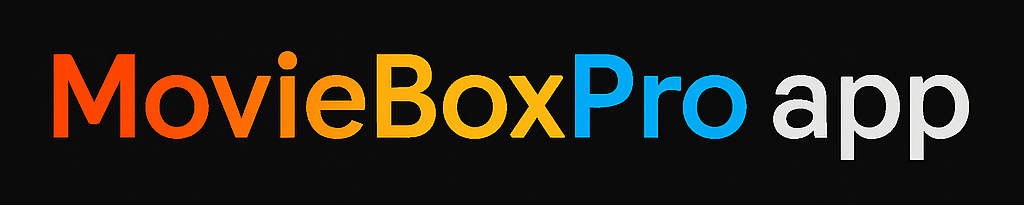Follow these simple steps to install MovieBox Pro on your Apple device:
- Open Safari Browser.
- Open Safari on your iPhone or iPad. (This app works only with Safari — not Chrome or other browsers.). Click the Install Button.
- Tap on the “Install” button to start downloading the app to your device.
- Trust the App in Settings.
After the app is installed
- Go to Settings.
- Tap General.
- Then go to Profile & Device Management.
- Find MovieBox Pro.
- Tap Trust and confirm.
- Open the App & Verify Email.
- Now open Movie Box Pro.
- Enter your email address.
- You will get a verification code in your email.
- Enter the code in the app.
How to Install Movie Box Pro on Android
To install MovieBox Pro on your Android phone or tablet:
- Click the Install Link.
- Tap the direct install button to start downloading the app.
- Allow Unknown Sources.
- Go to Settings > Security.
- Turn on “Unknown Sources” so your phone can install apps from outside the Play Store.
- Install the App. Tap Install and wait for the app to finish installing.
- Open the App & Verify Email.
- Open Movie Box Pro.
- Enter your email address.
- You will receive a code in your email.
- Enter the code to verify.
Now your app is ready! Enjoy watching movies and TV shows on your Android device.
How to Download MovieBox Pro on Windows PC
Now you can install Movie Box Pro on your Windows 10 PC (both 64-bit and 32-bit) without using any emulators!
Download and install the MovieBox Pro PC app.
Visit the download link on the website.
Follow the instructions to start using it.